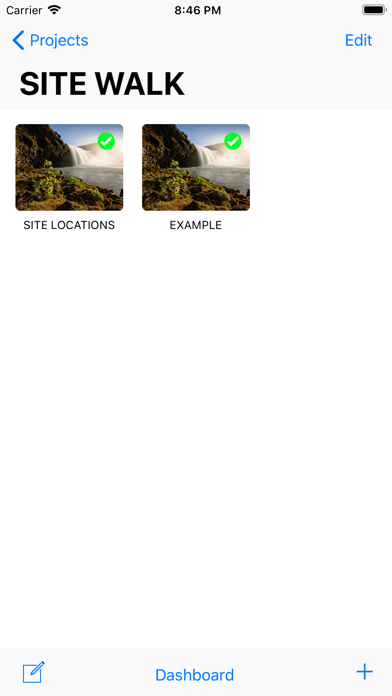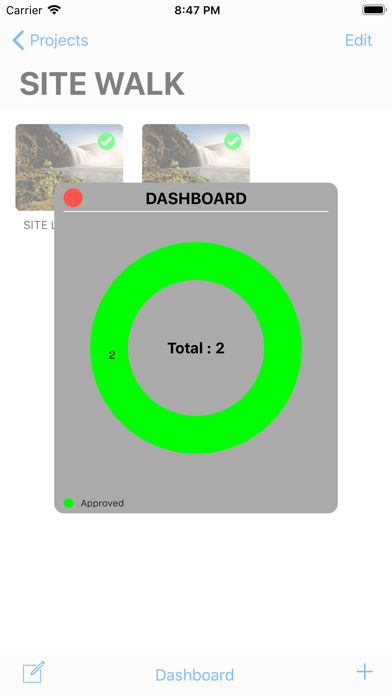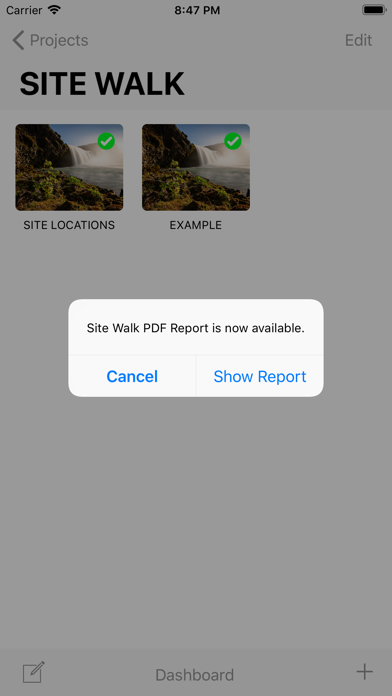Site Walks are the “rubber meets the road” milestone of any project analysis where you have to see the site in person first and take necessary measurements to ensure that the constructions documents (CDs) are valid and accurate.
With the SiteWalks App, you can immediately create reports from your “site walks” photos in PDF format which can be saved, printed, and shared with your clients. This intuitive app is designed to help the engineers, project and construction managers to effortlessly document all the field work activities such as site walks, site surveys, site acquisitions, walk throughs, and project acceptances using their iPhones and iPads while on the actual site locations and to efficiently collaborate within their organizations.
New Project can be added by touching the Add button. A pop-up window will appear to populate the Project Title and its descriptions. User can select the media type source of the photo, i.e., from the Camera or from the Photo Library.
Touching the desired project will navigate to the next view to allow the user add new photos under the selected project. New photo entry can be added by touching the Add button. A pop-up window will appear to enter the Photo Title and its descriptions. User can select the media type source of the photo, i.e., from the Camera or from the Photo Library.
Touching the Compose button will generate the report in PDF format which can be shared, saved, and printed by clicking the Share button.
To arrange the sequence of the photos, simply perform a long pressed gestures and drag the selected photo to the desired position and re-run the Compose button for the PDF Report creation.
User can set the preferences to customize the reports by changing the Fonts Size and Theme Colors in the Settings Menu. Company Logo can also be added by uploading a company logo image from the Photo Library into the Profile Name and Logo Settings. PNG file is recommended for best results.
To edit the project and photo information, touch the Edit button to enable the update and delete functionalities. To view and edit the project or photo information, select the desired cell to navigate to the next view and update the information. To delete the project or photo, click the Edit button and touch the Delete button. Alert Action message will pop-up to confirm the deletion. Click the Done button when finished in editing.
Clicking the Dashboard button will show the status of the photos. To edit the flag status, click the Edit button and update the appropriate flag status.
To search a project, type the project name in the Search Bar to retrieve the projects matching with the search words. Touching the Refresh button will load all the project entries.